Adjust Data by Form Entry
When you need to adjust (modify) data on a specific contract, you can do so by loading previously submitted data via an editable form and modifying existing data, adding new line items, adding new orders or simply deleting all orders and reporting ‘Zero’ sales. You will need the Contract Number and Reporting Period information for the data you wish to adjust.
Instructions for Monthly Reporters
How To Manually Adjust Data Using an Editable Form
-
Click Adjust Data | Form Entry.
-
Select the Contract and the Reporting Period you wish to edit.
-
Click the Submit button.
-
Select the appropriate Yes/No button to indicate Zero sales, if required.
-
Click the Expand All button to view the entire list of line items relating to a given Order.
-
Select the Line item and edit the fields as necessary.
-
Enter the adjustment answers in the necessary fields.
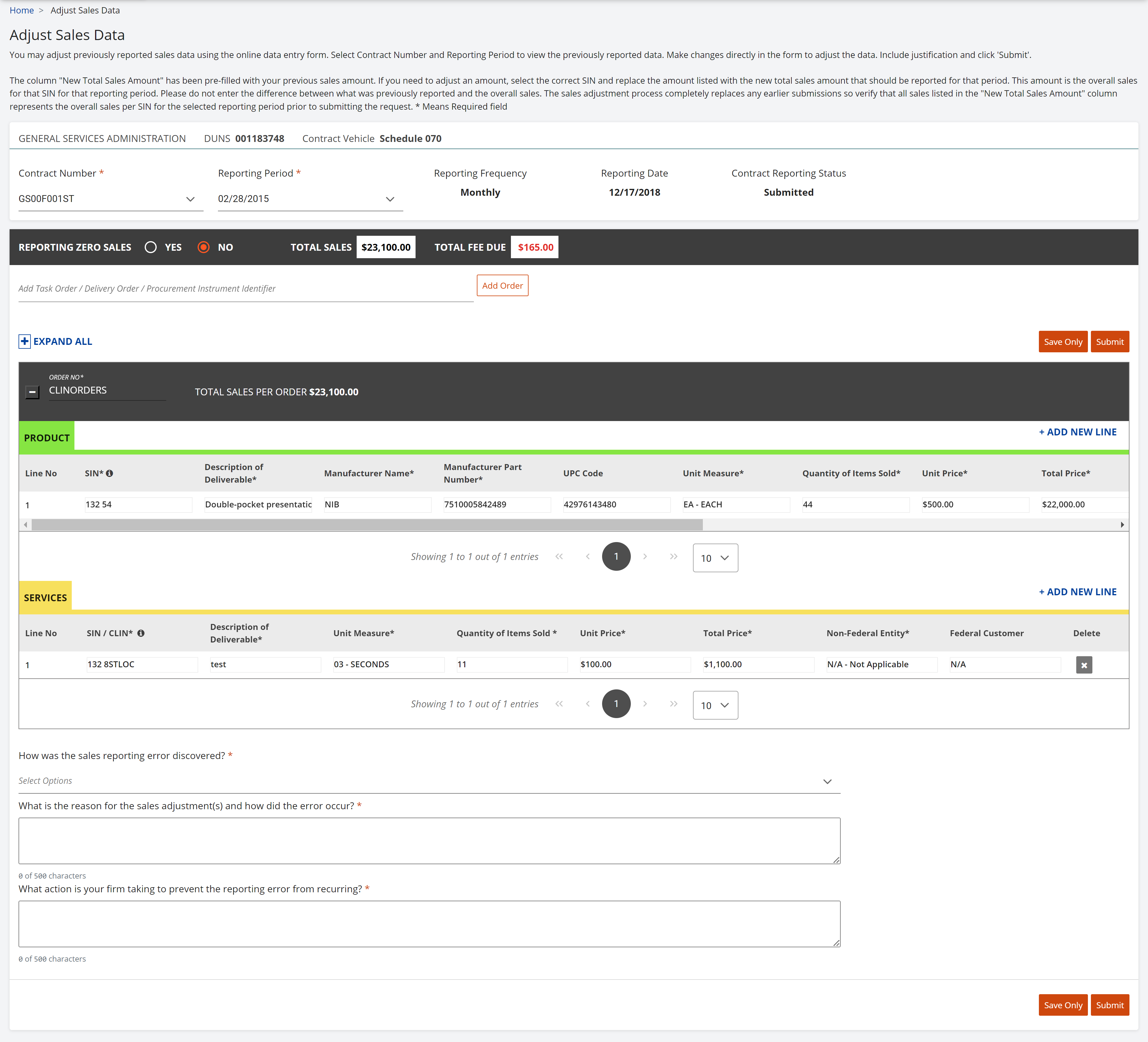
Figure 49: Adjust by Form Entry - Monthly Reporting -
Click Save Only to save the data.
-
Click Submit to transmit the data.
Instructions for Quarterly Reporters
How To Manually Adjust Data Using an Editable Form
-
Click Adjust Data | Form Entry.
-
Select the Contract and the Reporting Period you wish to edit.
-
Click the Submit button.
-
Select the Line item and edit the New Total Sales Amount field as necessary.
If you need to add supporting documents to your report, you may do so by clicking the Upload Supporting Documents button to attach a file.
-
Enter the adjustment answers in the necessary fields.
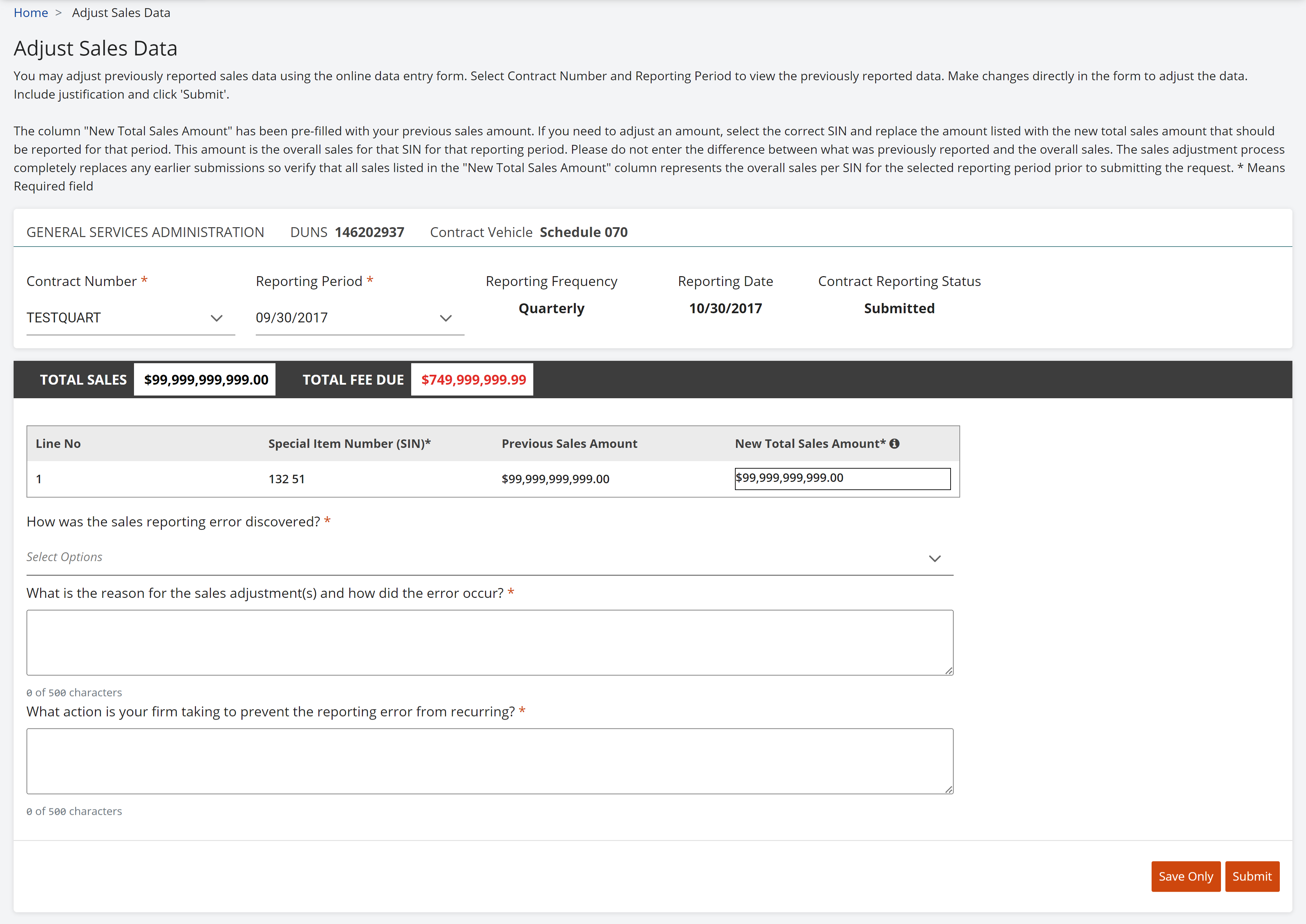
Figure 50: Adjust by Form Entry - Quarterly Reporters -
Click Save Only to save the data.
-
Click Submit to transmit the data.