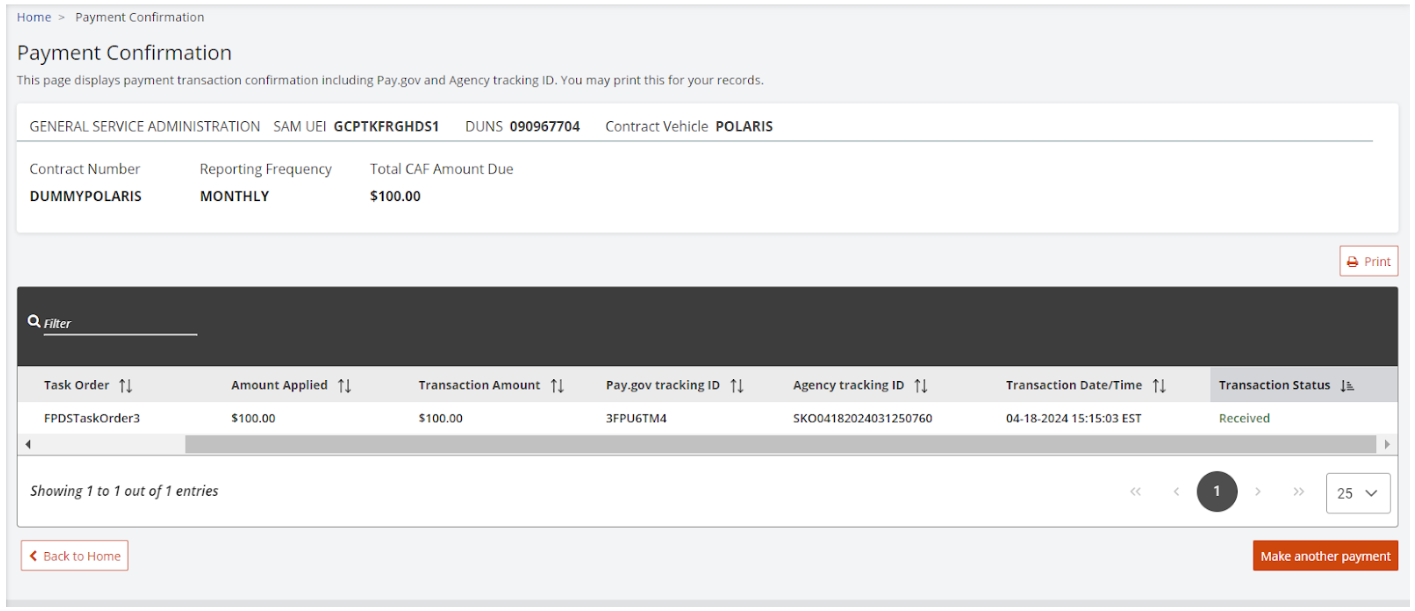Fee Payment Process
You can view the payment status for each of your contracts on your Payment Summary page. When you are ready to make a payment, follow these steps:
Payment Menu Navigation
The FAS Payment menu (collapsible icon) is located at the top-left of the page, below Reporting. You can click on the Menu button to open menu items and sub-menu items. For example, the Payment menu includes sub-payment items like Make Payments and View Payments.
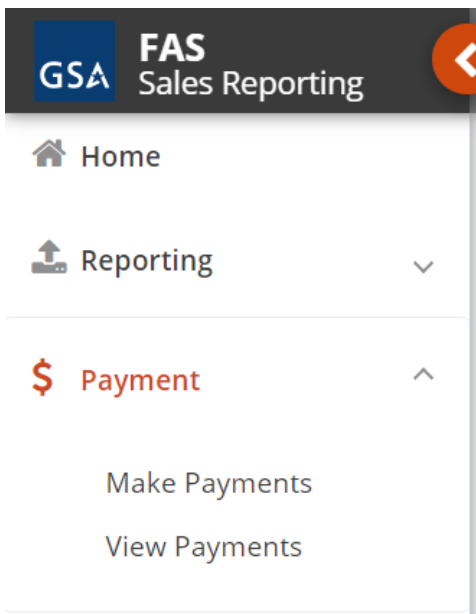
You can also use your browser's previous and next buttons to navigate the pages, as well as the scroll bars to view page contents.
How to Make Payments
- Navigate to the Payment section left side navigation panel.
- Select Make Payments.
- Select your contract from the dropdown list.
- Select your task order for the applicable reporting period (checkbox).
- Choose either the Select SRP CAF, Select CAF CLIN, or the Select Other radio button.
|
|
- Select the Pay Now button.
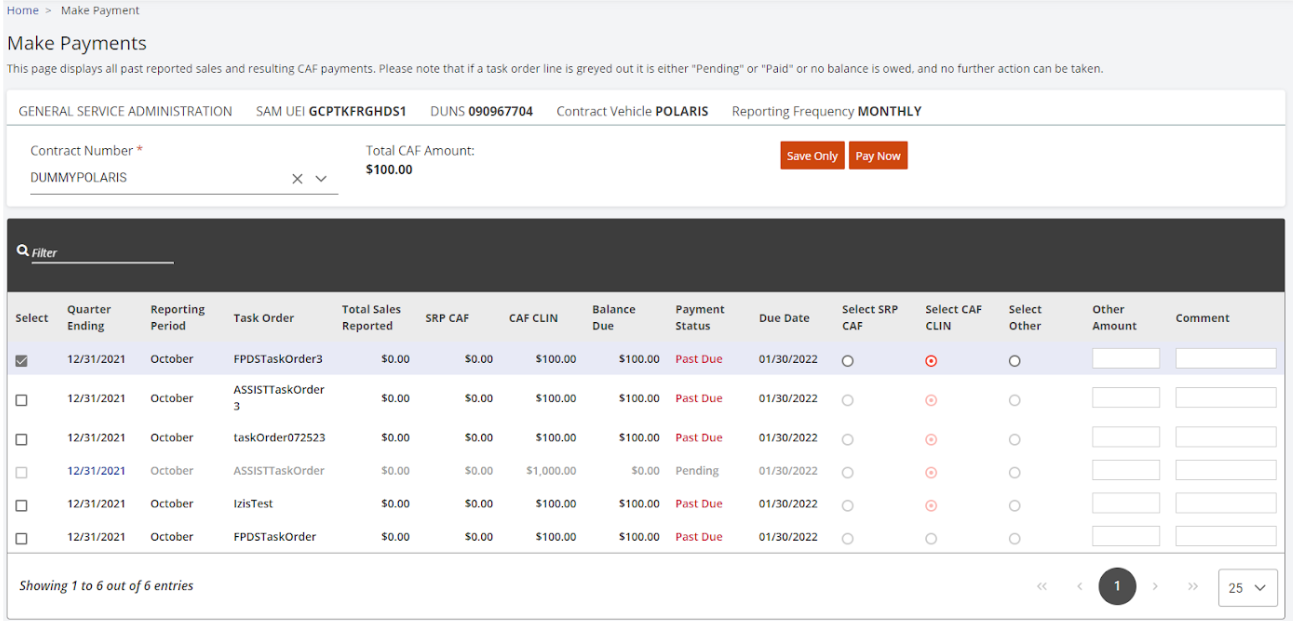
- Review your Payment, and then select the Pay.gov checkbox at the bottom-left of the screen to acknowledge that FAS SRP will redirect the Contractor to the Pay.gov portal to complete the payment and select Submit.
- Select a payment method on the Pay.gov website, and select the Continue button.
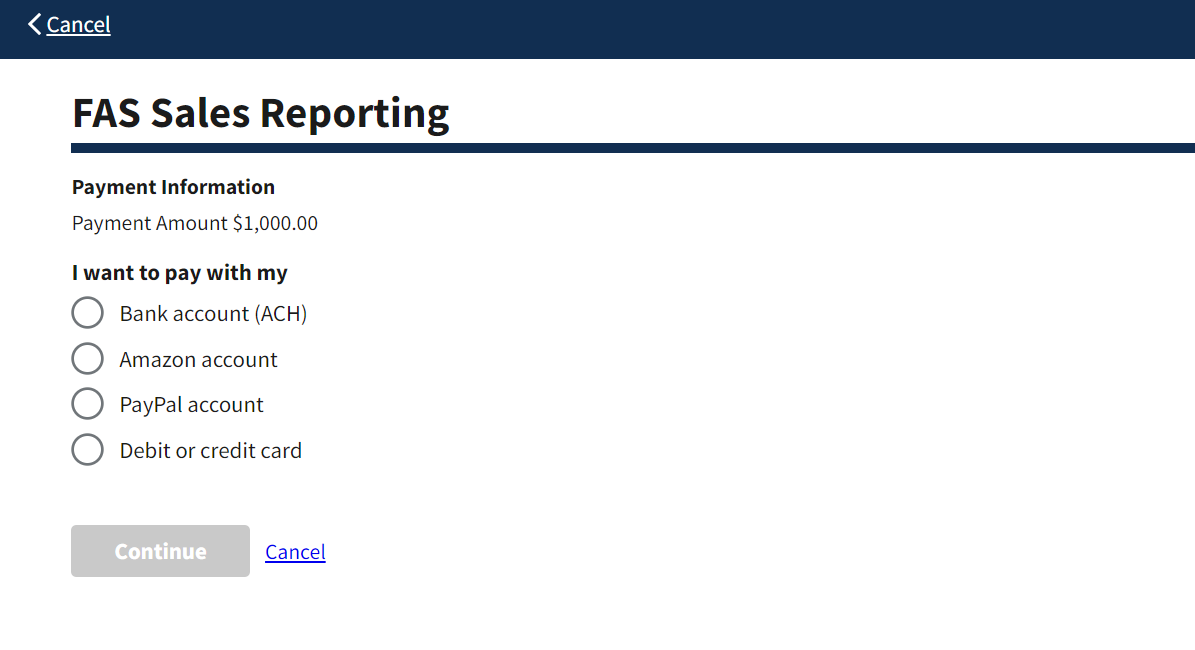
- Follow the prompts on Pay.gov to complete the transaction. Before the payment is submitted, Pay.gov will provide a payment review screen. Please review and check the authorization box, and then select the Continue button to submit the payment.
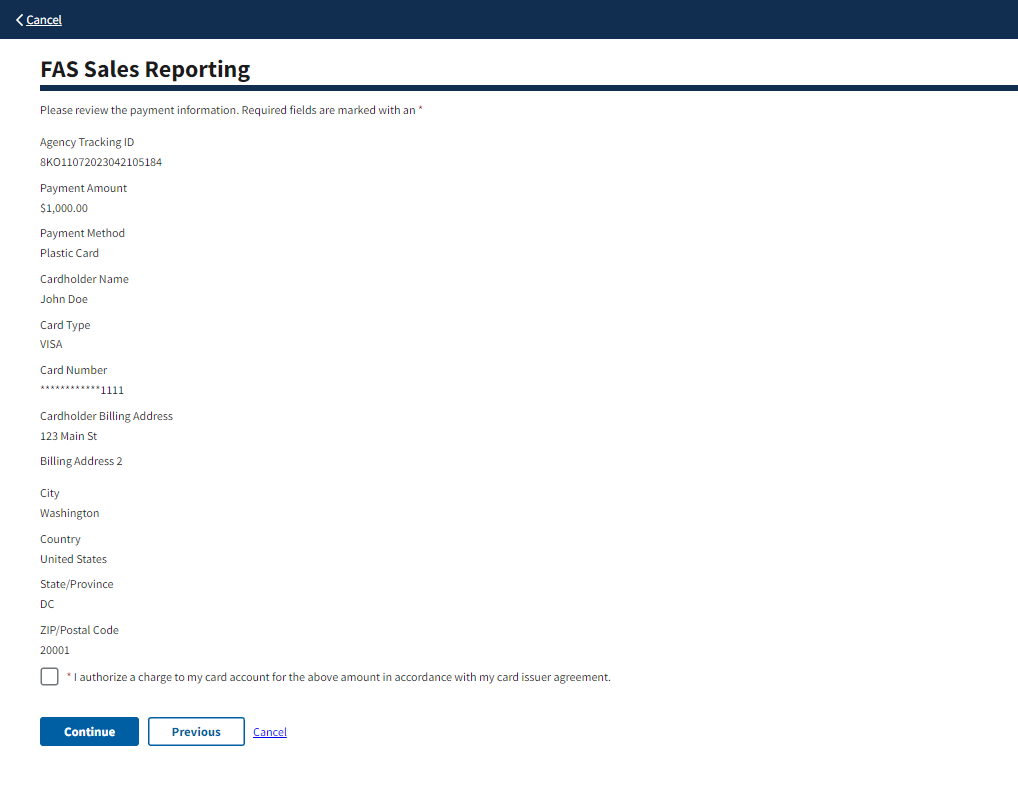
- After a payment has been submitted to Pay.gov, Contractors will be redirected back to the FAS SRP Payment confirmation screen. At this point, a Contractor’s fee payment obligation is considered satisfied and complete for this respective reporting period.
|
|